Creating Your Own Git Server
Ever considered setting up and running your very own git server? It’s actually quite easy! In this post, I’ll outline the steps I took to set up my own so that you can give it a try yourself. But first, why might you even want to go through the trouble of setting up your own server?
After all, there are a wide array of excellent and free to use choices out there, such as GitHub, GitLab, and the up-and-coming sourcehut.
One reason is ownership: in today’s world of corporate surveillance, rampant privacy violations, and data breaches, there is something to be said of truly owning your own data. Both git and the web itself were designed and built on principles of decentralization and distribution. Standing up your own server is one way to tap into that heritage.
It’s also just plain fun, at least if you’re into that sort of thing. You get to build something useful and put your name on it. It’s something you control. You get to decide how it works, how it looks, who can access it, and what exists on it.
Setting up a git server is actually relatively straight-forward. Almost all of the heavy lifting is done by git itself, but I will also introduce a few supplementary tools to handle things like access control and HTTP access.
Evaluating the choices
Depending on your needs, you may want to install something like GitLab’s Community Edition which is very easy to set up and provides things like user accounts, issue tracking, and more.
However, if all you need is a simple single-user system where you (and maybe a few other trusted collaborators) are the only one making changes to your source code, GitLab may be a bit overkill. Other options include Gitea or Gogs, both of which offer slimmed down versions of full-scale offerings like GitLab and are designed to run on smaller hardware like a Raspberry Pi.
In this guide, we’ll be using Gitolite to provide and manage SSH access to
our git repositories. Gitolite does not offer any kind of HTTP access or a web
frontend: for this, we’ll turn to the old-fashioned (but still viable!) gitweb.
Finally, we’ll use the built-in git daemon to serve repositories over the
git:// protocol.
Preparing your server
You can run your git server on something as simple as a Raspberry Pi or a Digital Ocean droplet. It’s not very demanding, so you don’t need much horsepower.
First, create a git user on your server. This user’s home directory will act
as the base location for all of your repositories. I chose /var/lib/git as
the home directory, but /home/git or /srv/git are other common choices.
# useradd -r -d /var/lib/git git
Make sure to set the password for the new user:
# passwd git
And make sure you can SSH to the git user on your server:
$ ssh git@yourserver.com
Gitolite
Next, install the excellent Gitolite tool. Gitolite makes managing your server much easier and allows you to do things like user management, access control, triggers, hooks, and more. Copy your SSH public key into your git user’s home directory and then clone Gitolite into the git user’s home directory.
From your home computer (i.e. not your server):
$ scp ~/.ssh/id_rsa.pub git@yourserver:yourname.pub
From your server:
$ su - git
$ git clone https://github.com/sitaramc/gitolite
$ mkdir -p ~/bin
$ gitolite/install -ln ~/bin
$ gitolite setup -pk yourname.pub
Now from your home computer, test your Gitolite installation:
$ git ls-remote git@server:gitolite-admin
You should get something like:
9dd8aab60bac5e54ccf887a87b4f3d35c96b05e4 HEAD
9dd8aab60bac5e54ccf887a87b4f3d35c96b05e4 refs/heads/master
The gitolite-admin repo is where all of the Gitolite configuration takes
place. You can clone this to your home computer and push your changes back to
your server and Gitolite will automatically re-configure itself. This is also
how you add new SSH keys (either for yourself or for other users).
Gitolite also interfaces quite nicely with git-daemon and gitweb. Be sure
to check out the thorough documentation on Gitolite’s website.
git daemon
Git includes a daemon subcommand that will listen for incoming connections
and serve data over the git:// protocol. This allows you to clone repos from
your server using
$ git clone git://yourserver/repo.git
The git:// protocol is the fastest and simplest option for read-only access,
and it’s trivial to set up. Assuming your git user’s home directory is
/var/lib/git, simply create the following systemd service file (e.g. at
/etc/systemd/system/git-daemon.service):
[Unit]
Description=Start Git Daemon
[Service]
ExecStart=/usr/bin/git daemon --reuseaddr --base-path=/var/lib/git/repositories /var/lib/git/repositories
Restart=always
RestartSec=500ms
StandardOutput=syslog
StandardError=syslog
SyslogIdentifier=git-daemon
User=git
Group=git
[Install]
WantedBy=multi-user.target
Then simply run systemctl enable --now git-daemon. Make sure port 9418 is
open on your firewall.
If you don’t use systemd, you can probably find alternative init scripts for
your particular init system in your package manager. Debian, for example, has
git-daemon-sysvinit and git-daemon-run if you use SysV or runit,
respectively.
The git daemon only serves repositories that have a file called
git-daemon-export-ok in their directory root. This allows you to control
which repositories you want to be publicly accessible. Gitolite will
automatically create this file for you for any repos that are
readable by the special daemon user.
Gitweb and HTTP
The most difficult part of setting up a git server is the web frontend and HTTP access. The git documentation has a section on Smart HTTP which is a good starting point, but it still took me quite a while to get everything working. Part of the reason I had some difficulty was because I insisted on running the webserver in a Docker container (so that I can version control the configuration).
By default, your git installation includes the git-http-backend script
which allows you to clone over HTTP. If you also want to host a web frontend,
then you have to create some rules for your webserver so that it knows when to
serve the web page and when to direct traffic to the git-http-backend script.
Here is an example Apache configuration file:
ServerName yourserver.com
DocumentRoot /usr/share/gitweb
<Directory "/usr/share/gitweb">
DirectoryIndex gitweb.cgi
Options ExecCGI FollowSymLinks SymLinksIfOwnerMatch
AddHandler cgi-script cgi
Require all granted
SetEnv GITWEB_CONFIG /etc/gitweb.conf
RewriteEngine On
RewriteCond %{REQUEST_FILENAME} !-f
RewriteCond %{REQUEST_FILENAME} !-d
RewriteCond %{REQUEST_URI} !^/([^/]+/(HEAD|info|objects|git-(upload|receive)-pack).*)$
RewriteRule ^.* /gitweb.cgi/$0?js=1 [L,QSA,PT]
</Directory>
ScriptAliasMatch \
"(?x)^/([^./]+)(\.git)?/(HEAD | \
info/refs | \
objects/info/[^/]+ | \
git-(upload|receive)-pack)$" \
/usr/libexec/git-core/git-http-backend/$1/$3
<Files "git-http-backend">
SetEnv GIT_PROJECT_ROOT /var/lib/git/repositories
Require all granted
</Files>
The above configuration allows repos to be cloned with or without the .git
extension, but since Gitolite creates all repositories with the .git
suffix you’ll have to create non-suffixed symlinks to those directories.
Create and modify the /etc/gitweb.conf file to configure
Gitweb.
I run Apache behind a reverse proxy that handles all of the TLS
encryption, so the configuration above doesn’t deal with any of that. Setting
up TLS for a webserver is out of scope for this guide and if that’s
not something you care to do, you can always omit the HTTP/S portion of your
server and simply serve via git:// and SSH. Like I said, this part is the
most complex and will likely take more time than the other steps. The above
snippet should be a good starting point though.
Unfortunately, even after getting the web server configured, I had another problem. The default Gitweb web page is a bit… utilitarian, to phrase it mildly.
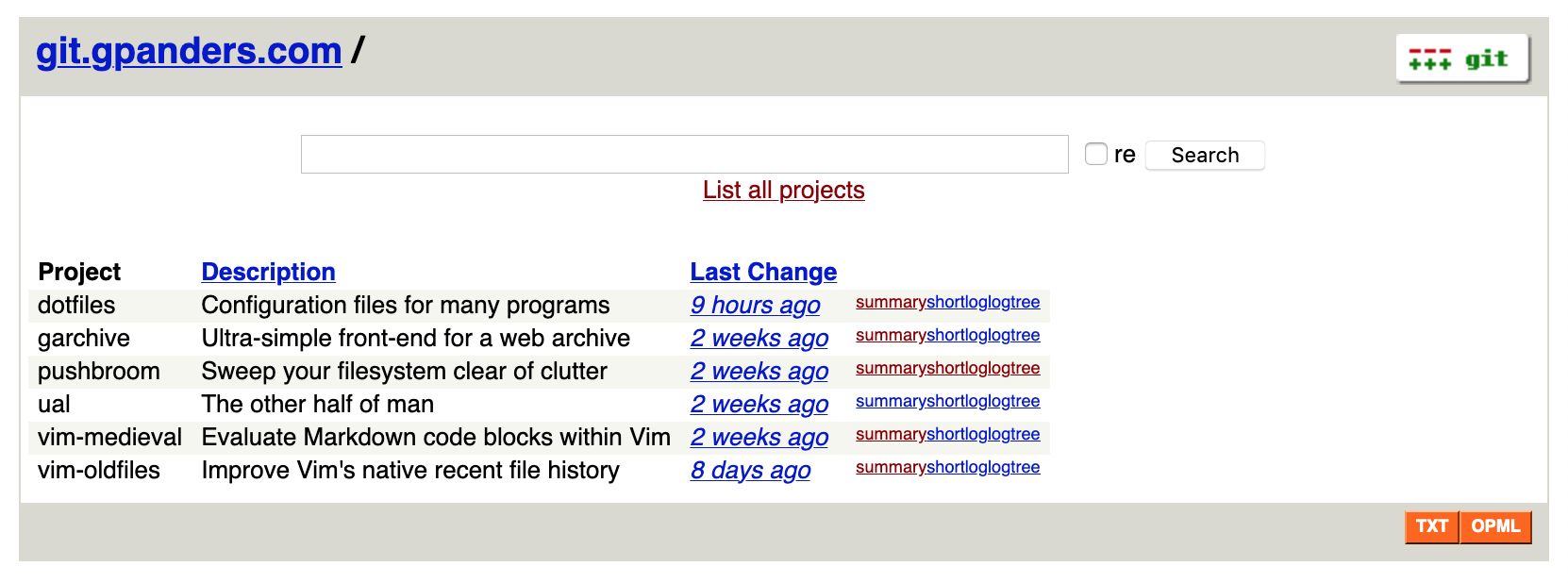
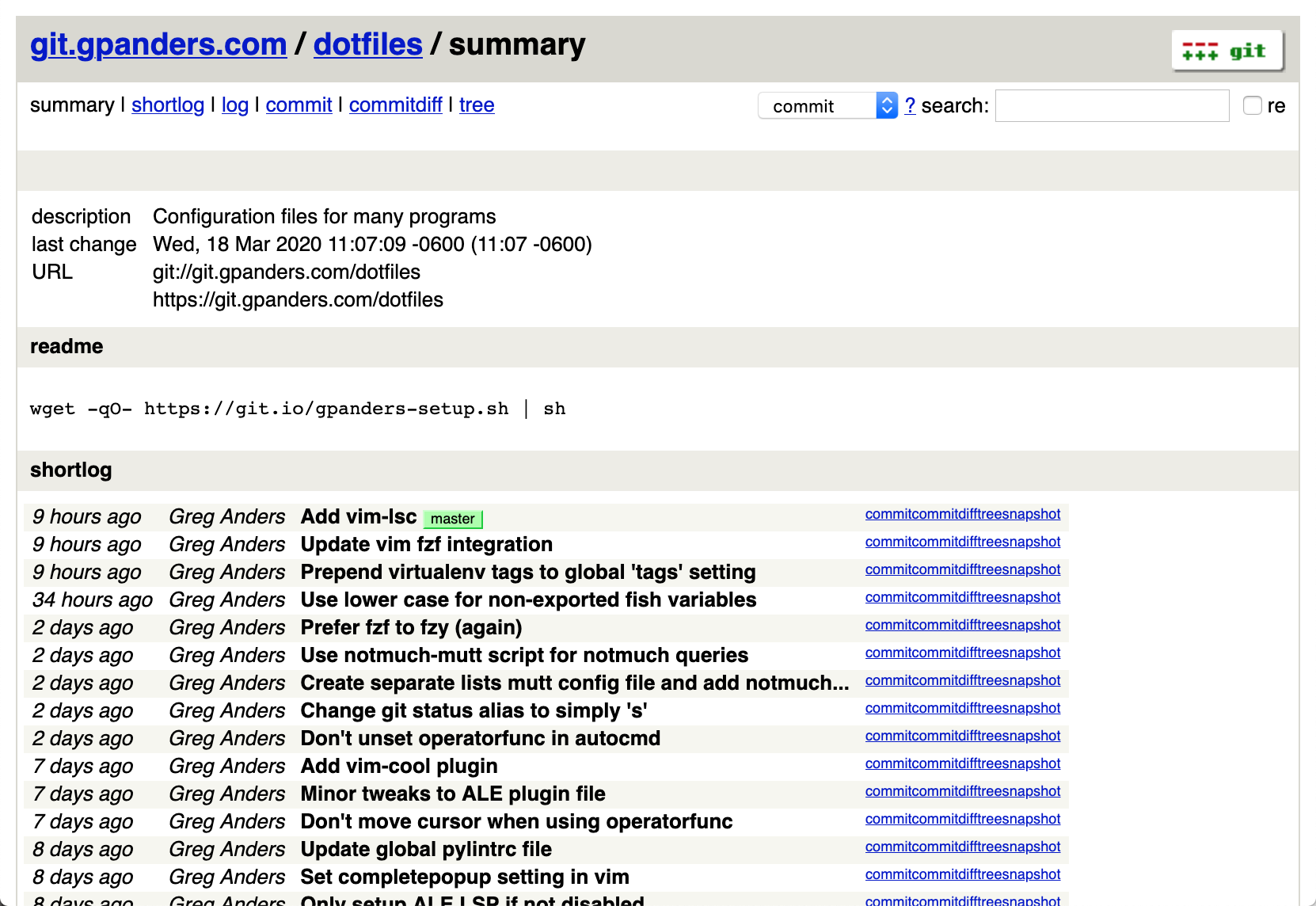
Gitweb uses a Perl CGI script to generate the HTML, which means unless you want to manually modify that script your basically stuck with the HTML that Gitweb gives you.
Fortunately, CSS is quite powerful these days and there is a lot you can do with it. With only 6.25 KB of CSS I was able to transform the drab, default Gitweb interface into what you see today at git.gpanders.com1. You may think it still looks drab, but I’m fairly proud of how it turned out.
Gitolite tips and tricks
Here are some of the Gitolite tricks I’ve set up on my server that you may find useful.
Mirroring to GitHub
I still mirror most of my repositories to GitHub, as that’s still the best place for discoverability and compatibility with other programs.
This is easy to set up in Gitolite. In your gitolite.conf file, add the
following to configure the repos you want to mirror to GitHub:
@github = repo1 repo2
repo @github
config remote.github.url = git@github.com:gpanders/%GL_REPO.git
config remote.github.mirror = true
option hook.post-receive.mirror = mirror
Update your gitolite.rc file to allow the remote.* config options to be set:
GIT_CONFIG_KEYS => 'remote\..*\.(url|mirror)',
Now create the following script at hooks/repo-specific/mirror in your local
code path:
#!/bin/sh
git push --quiet --mirror --force github
You’ll also need to create an SSH key for your git user on your server and
upload the public key to GitHub to allow your server to push to GitHub:
$ ssh yourserver.com
$ su - git
$ ssh-keygen -t rsa -b 2048 -C 'Git user'
$ # Paste the contents of ~/.ssh/id_rsa.pub to https://github.com/settings/ssh/new
Clone repos without .git suffix
GitHub and other popular hosting sites allow you to interact with remote git
repos with or without the .git suffix, e.g.
git clone https://github.com/gpanders/dotfiles.git
and
git clone https://github.com/gpanders/dotfiles
are the same. Gitolite always uses the .git suffix on repositories, but you
can simply create non-suffixed symlinks that will allow you to clone
repositories with or without the .git extension:
$ cd /var/lib/git/repositories
$ ln -s dotfiles.git dotfiles
You can do this manually quite easily, but you can also create a Gitolite trigger to automatically create these symlinks everytime a new repo is created.
Create a trigger at triggers/post-compile/create-symlinks in your local
code path with the following contents:
#!/bin/sh
# For projects that gitweb has access to, create symlinks in the 'repositories'
# directory without the .git suffix pointing to the real repos
symlink() {
repo="$1"
[ -L "$repo" ] && rm "$repo"
if gitolite access -q "$repo" gitweb R any || gitolite git-config -q -r "$repo" gitweb\\.; then
ln -s "$repo".git "$repo"
fi
}
cd "$GL_REPO_BASE" || exit 1
if [ "$1" = "POST_CREATE" ] && [ -n "$2" ]; then
# just one to be done
symlink "$2"
else
# all of them
gitolite list-phy-repos | while IFS= read -r repo; do
symlink "$repo"
done
fi
In the above script, only repositories which are publicly acessible on Gitweb
have a symlink created, since I only really care about the .git extension on
the web interface (e.g. I want to use git.gpanders.com/dotfiles instead of
git.gpanders.com/dotfiles.git). If you want this to apply to all repos, simply
remove the gitolite access check.
You’ll also need a second trigger at
triggers/post-compile/update-gitweb-access-list. This trigger is supplied by
Gitolite by default, so creating a new trigger just overrides the default one.
The only change we need to make to the default trigger is to exclude the .git
suffix from the list of repositories that Gitolite makes available to Gitweb.
Copy the default trigger to
triggers/post-compile/update-gitweb-access-list in your local code path
and modify line 28 to
echo "$repo" >> $tmpfile
Generate a README
GitHub and other sites automatically convert your README file (if it exists) from Markdown, reStructured Text, etc. into HTML when you visit the web page. We can do this too with Gitolite!
If the file README.html exists in the root of your repository, Gitweb will
display it on the project’s summary page (example). We can create a hook to
automatically create this file from the plain text README file in the repo.
Create a hook at hooks/repo-specific/readme in your local code
directory with the following contents:
#!/bin/sh
if ! command -v pandoc >/dev/null 2>/dev/null; then
exit 0
fi
tmpdir=$(mktemp -d)
git --work-tree="$tmpdir" checkout --force
for file in README README.md README.rst README.txt; do
if [ -f "$tmpdir"/"$file" ]; then
pandoc -o README.html "$tmpdir"/"$file"
break
fi
done
rm -rf "$tmpdir"
Now in your gitolite.conf file add
repo @all
option hook.post-receive.readme = readme
Obviously this requires that pandoc be installed on your git
server.
Publish a Hugo site
This is the hook I use to publish this blog. I use Hugo to “compile” my site
and I push it to GitHub where it’s hosted on GitHub Pages. My publish hook is
located at hooks/repo-specific/publish:
#!/bin/sh
set -e
if ! command -v hugo >/dev/null 2>&1; then
echo "hugo not found" >&2
exit 1
fi
if [ -z "$GIT_DIR" ]; then
echo "GIT_DIR not set" >&2
exit 1
fi
TMPDIR=$(mktemp -d)
git --work-tree="$TMPDIR" checkout --force --recurse-submodules
git clone --quiet git@github.com:gpanders/gpanders.github.io "$TMPDIR"/public
echo "Building site..."
(cd "$TMPDIR" && hugo --quiet --cleanDestinationDir --destination public)
(
cd "$TMPDIR"/public
export GIT_DIR=.git
if ! git diff-index --quiet HEAD --; then
echo "Publishing site..."
git add .
git commit --quiet -m "Rebuilding site $(date)"
git push --quiet origin master
echo "Done!"
fi
)
rm -rf "$TMPDIR"
and in my gitolite.conf I simply use:
repo blog
option hook.post-receive.publish = publish
-
This is an archived link so you can see the CSS changes I’m referring to. The live version of https://git.gpanders.com no longer looks like this. ↩︎